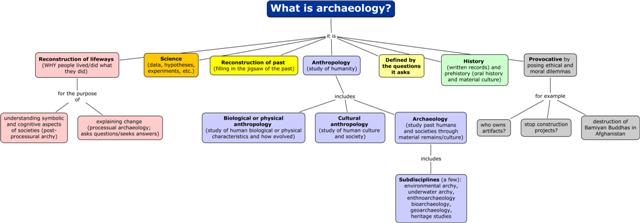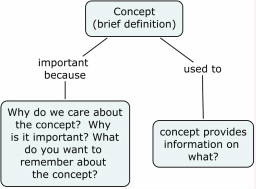concept mapping: frequently asked questions
1. What is a visual hierarchy? Every map needs a visual hierarchy so that when you look at the map you can instantly identify more important or broader concepts. For maps using a vertical layout, concepts higher on the map should be more important and broader than concepts lower on the map. Maps without a visual structure do not help you learn or retain your new knowledge. The visual structure of your map may or may not match the way the author of a chapter presented the information. Your map should, however, reflect the inherent structure of the knowledge/information and fit your understanding of the concepts and the relationship among the concepts. Organizing your map and linking concepts is a vital part of the process of learning and retaining the new knowledge presented in your texts. Most of this organization will occur after you have finished reading a chapter.
I recommend you use "Autolayout" in CMAP at your first step in creating a visual hierarchy. On the CMAP main menu go to "Format" and Select "Autolayout." Select "Generate New Layout" at the bottom of the dialog box. If you want to accept the new layout, select "OK." You will still need to work with and arrange the concepts in the map to get it to match the map you think best represents the concepts and knowledge you have learned.
If you are having trouble with the size of the text in your boxes: on the CMAP main menu go to "Edit" and select "Select All." Now select "Window" on the Main Menu, then "Show Style Palette." Select the "Font" tab on the Style Palette and increase your font size.
I recommend you use "Autolayout" in CMAP at your first step in creating a visual hierarchy. On the CMAP main menu go to "Format" and Select "Autolayout." Select "Generate New Layout" at the bottom of the dialog box. If you want to accept the new layout, select "OK." You will still need to work with and arrange the concepts in the map to get it to match the map you think best represents the concepts and knowledge you have learned.
If you are having trouble with the size of the text in your boxes: on the CMAP main menu go to "Edit" and select "Select All." Now select "Window" on the Main Menu, then "Show Style Palette." Select the "Font" tab on the Style Palette and increase your font size.
2. Which concepts should I map? Throughout your life as you read something you will need to decide what is important and what you want to remember. While we are in school, we often read textbooks or assigned readings with the intent to identify what we think we will be tested on. Since you are not tested in this class, you must decide what is important in each chapter and what should be remembered. Try not to think about what I want you to put on your map. I am your guide and will look at each map to make sure that you are learning the technique and mapping each chapter with full attention and care.
Maps with too few concepts indicate a less-than-thoughtful reading of a chapter. These maps often list concept names but omit a definition and box that explains why the concept is important or what can be learned from it. As a "rule of thumb," a map should contain at least 20 important concepts from a chapter. Connected to these concepts (and in addition to these 20) should be examples and identification of the significance of the concept.
Maps that contain only chapter headings, sub-headings, and bolded words without explanation do not contain any knowledge and do not make sense. Placing a chapter heading or bolded word from your textbook in a box is only valuable if you provide explanation, definition, or context associated with the concept. For example, putting "Thiessen polygons" in a box without some description does not capture knowledge and demonstrate understanding. Similarly, if you place "sex" in a box with linking words "shown by" to the box "pelvic size" and stop there, that is not enough. Your next linking words should be "for example" linked to two boxes: "males: narrower and arch higher" and "females: wider and cavity larger (for bearing children)." Only in this way do you transformation information into knowledge.
On details: I do not map names of "famous" archaeologists and only map dates which seem very important (e.g., knowing when people first arrived in North America is important; knowing the dates of the Pinto Basin Stage of the Archaic period is not important). Similarly, I don't think it's important to remember that George McJunkin discovered bison bones at Folsom, New Mexico but I do think it's important to know what was discovered at Folsom and why it's important for our understanding of the peopling of the Americas.
On insets in the textbook (the blue boxes for Principles students). Do not skip over the text in the insets. These contain some of the most useful and interesting information in each chapter. I expect to see some of the information in the insets in your concept map as examples and explanation of the significance of concepts.
3. How much should I put in a concept box? If you write too much, it's difficult to look at the box and know what the concept is without stopping too long to read it. Concept mapping is NOT note-taking in boxes. If you write too little, you won't be able to remember what is important about the concept. For example, if you write something like "Phytoliths" in a box, will you remember what these are and why they are important? You can put a brief definition of phytoliths in parens within its box. You can then link the concept to a box that states why it is important.
For example:
4. What are linking words? Linking words establish the relationship between the concepts (in boxes). The effort to select linking words helps you understand and remember the relationship between the concepts. When you have difficulty thinking of linking words it likely means the relationship between concepts is not yet clear to you. Some examples of linking words/phrases include: shows, defined as, includes, as demonstrated by, makes, can be, for example, leads to, determined by, important because. Concepts should not be placed in the linking word positions because they will be visually missed as you eyes become accustomed to looking for concepts in the boxes.
A well constructed map can be read. That is, you can read what is in two concept boxes and the linking words between them and it forms a complete thought or (near) sentence. Linking chapter headings and bolded words alone does not make sense.
5. I'm having trouble downloading the software to my MAC; is there a solution? Try this: (1) go to system preferences, (2) select security and privacy, (3) click on the lock in the bottom left corner so that you can change your settings. (4) provide your password for the computer and when you do that you will be able to change the settings, (5) under "Allow Applications Downloaded From" heading will be three options: "mac app store," "mac app store and identified developers," and "anywhere." Select "anywhere." You will be prompted on whether you really want to let it download from anywhere; select "allow from anywhere." (6) Lock the small lock back up and exit out. It should work from there. (7) change settings back to what you want.
6. Why are all the boxes and my map so tiny when I print or save the map? The software will default to putting all your concepts on one page. You must manually change these defaults for each map. Select "File," "Print Preview," and change the Page Layout to Landscape and type in the number of pages wide and tall you want your map. Select, "Ok." For exporting as a portable document format, select "File," "Export Cmap as," "Portable Document Format," then find the "Options" box on the right side of the dialog box and select "Landscape" and uncheck "Fit to Page".
7. How do I submit my map to be evaluated? Please submit all assignments on Blackboard. UTA instructions include: Frequently Asked Questions, Video. In brief, on the course Blackboard page, find the "Assignments" heading on the top left side of the page. Select "Assignments" then select the map or activity you plan to submit. All concept maps should be submitted as PDFs. You produce a pdf by using the "File" > "Export Cmap as" > "Portable Document Format." You can upload maps/activities at any time prior to the start of our class. As a matter of fairness, no late assignments will be accepted.
8. I'm having computer trouble, can I turn my map in late? Create your map "by hand" without the software. You can turn the map in at the start of class on the day it is due.
9. How do I work on my map on a university computer or a computer without Cmap installed? You can download and install the Cmap software on a flash drive and work on and print out (as a pdf) your map at any computer. Here are some of the steps I have used successfully (omitting a few obvious steps): (1) Download the software to your flash drive; the software is 72.6 megabytes, (2) Choose "Typical Configuration," (3) At the dialog box that asks, "Where would you like to install" select the "Choose" button and navigate to your flash drive, (4) Create a new folder in your flash drive by right clicking on the name of your flash drive. Name the file, "Cmap" and install the software in that folder, (5) At the dialog box that states, "Choose Shortcut Folder" select "Don't create icons" and uncheck the box, "Create Icons for All Users," (6) Proceed and installing the software; this will take several minutes, (7) After the installation is complete, navigate to your flash drive, open the Cmap folder you created and select the "Cmap Tools" shortcut, (8) Fill out the dialog box that asks for the password (I'm not sure why) and Cmap should open and you can begin to create your map. These instructions were for the 64 bit Windows version. I assume the 32 bit version install is the same.
10. I can't export my Cmap as a pdf? You probably installed CmapLite, which doesn't allow exporting as a portable document format. Uninstall CmapLite and install the full version, either 32 or 64 bit depending on your computer. You produce a pdf by using the "File" > "Export Cmap as" > "Portable Document Format."
A well constructed map can be read. That is, you can read what is in two concept boxes and the linking words between them and it forms a complete thought or (near) sentence. Linking chapter headings and bolded words alone does not make sense.
5. I'm having trouble downloading the software to my MAC; is there a solution? Try this: (1) go to system preferences, (2) select security and privacy, (3) click on the lock in the bottom left corner so that you can change your settings. (4) provide your password for the computer and when you do that you will be able to change the settings, (5) under "Allow Applications Downloaded From" heading will be three options: "mac app store," "mac app store and identified developers," and "anywhere." Select "anywhere." You will be prompted on whether you really want to let it download from anywhere; select "allow from anywhere." (6) Lock the small lock back up and exit out. It should work from there. (7) change settings back to what you want.
6. Why are all the boxes and my map so tiny when I print or save the map? The software will default to putting all your concepts on one page. You must manually change these defaults for each map. Select "File," "Print Preview," and change the Page Layout to Landscape and type in the number of pages wide and tall you want your map. Select, "Ok." For exporting as a portable document format, select "File," "Export Cmap as," "Portable Document Format," then find the "Options" box on the right side of the dialog box and select "Landscape" and uncheck "Fit to Page".
7. How do I submit my map to be evaluated? Please submit all assignments on Blackboard. UTA instructions include: Frequently Asked Questions, Video. In brief, on the course Blackboard page, find the "Assignments" heading on the top left side of the page. Select "Assignments" then select the map or activity you plan to submit. All concept maps should be submitted as PDFs. You produce a pdf by using the "File" > "Export Cmap as" > "Portable Document Format." You can upload maps/activities at any time prior to the start of our class. As a matter of fairness, no late assignments will be accepted.
8. I'm having computer trouble, can I turn my map in late? Create your map "by hand" without the software. You can turn the map in at the start of class on the day it is due.
9. How do I work on my map on a university computer or a computer without Cmap installed? You can download and install the Cmap software on a flash drive and work on and print out (as a pdf) your map at any computer. Here are some of the steps I have used successfully (omitting a few obvious steps): (1) Download the software to your flash drive; the software is 72.6 megabytes, (2) Choose "Typical Configuration," (3) At the dialog box that asks, "Where would you like to install" select the "Choose" button and navigate to your flash drive, (4) Create a new folder in your flash drive by right clicking on the name of your flash drive. Name the file, "Cmap" and install the software in that folder, (5) At the dialog box that states, "Choose Shortcut Folder" select "Don't create icons" and uncheck the box, "Create Icons for All Users," (6) Proceed and installing the software; this will take several minutes, (7) After the installation is complete, navigate to your flash drive, open the Cmap folder you created and select the "Cmap Tools" shortcut, (8) Fill out the dialog box that asks for the password (I'm not sure why) and Cmap should open and you can begin to create your map. These instructions were for the 64 bit Windows version. I assume the 32 bit version install is the same.
10. I can't export my Cmap as a pdf? You probably installed CmapLite, which doesn't allow exporting as a portable document format. Uninstall CmapLite and install the full version, either 32 or 64 bit depending on your computer. You produce a pdf by using the "File" > "Export Cmap as" > "Portable Document Format."